Long Term Storage of Github Repo Traffic Metrics for Analytics with Databricks
27 Nov 2022TLDR; Github currently stores traffic metrics for only 15 days - if you want to store these metrics for a longer period you are out of luck. I wanted to have these numbers for my own repos, so in this post I will show how I have done that using Databricks, Delta, Workflows, and Databricks SQL.
Github Traffic Metrics
For any particular code repo, Github provides a really nice feature under the Insights tab, which indicates some analytics metrics such as number of visits and repo clones.
I have recently released Jupyter to Databricks, a simple Github Action which automatically converts all the Jupyter Notebooks from a given path in your repo to Databricks Python Notebooks. I wanted to gauge how many people were interested by it, so I looked over the metrics for the repo where I’m storing the code for this Github action (this one). This is what I found:
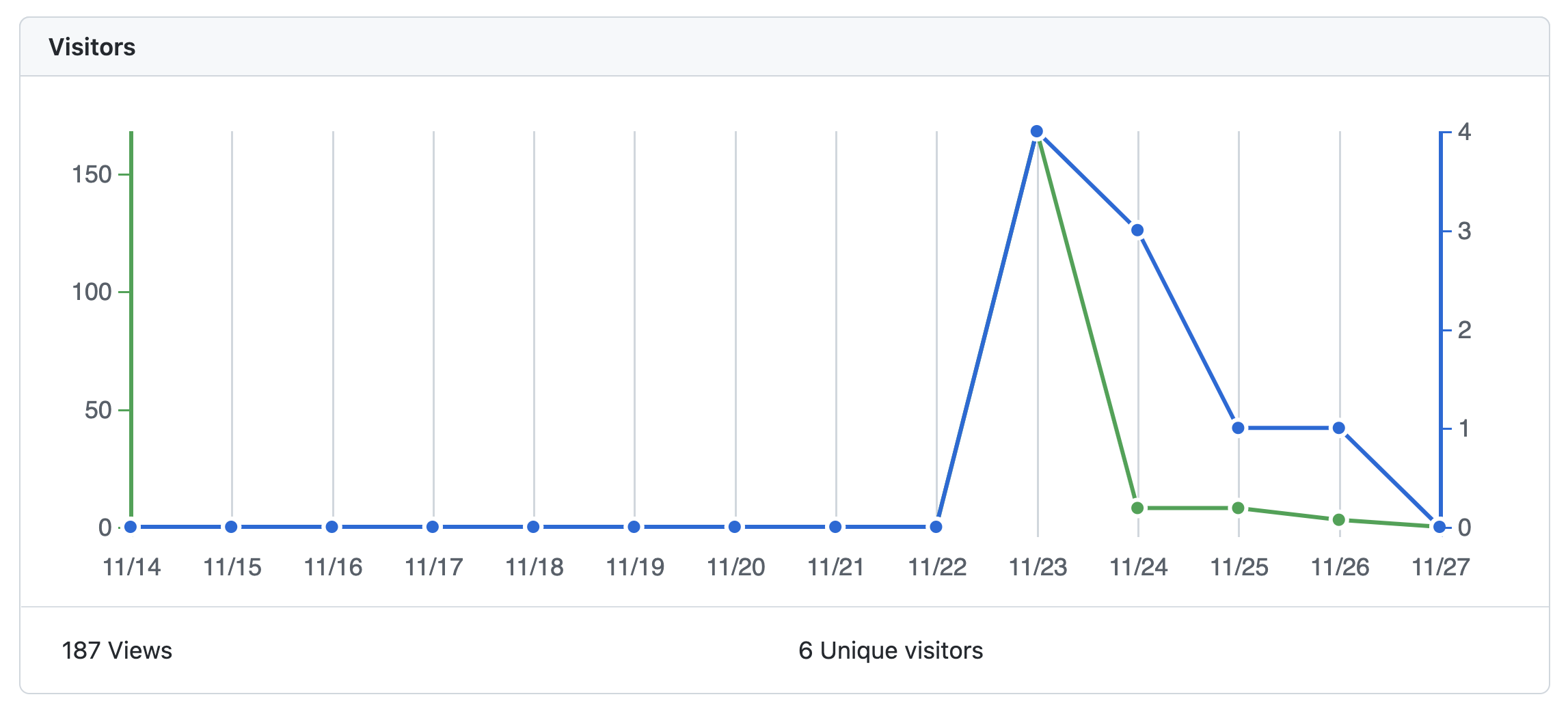
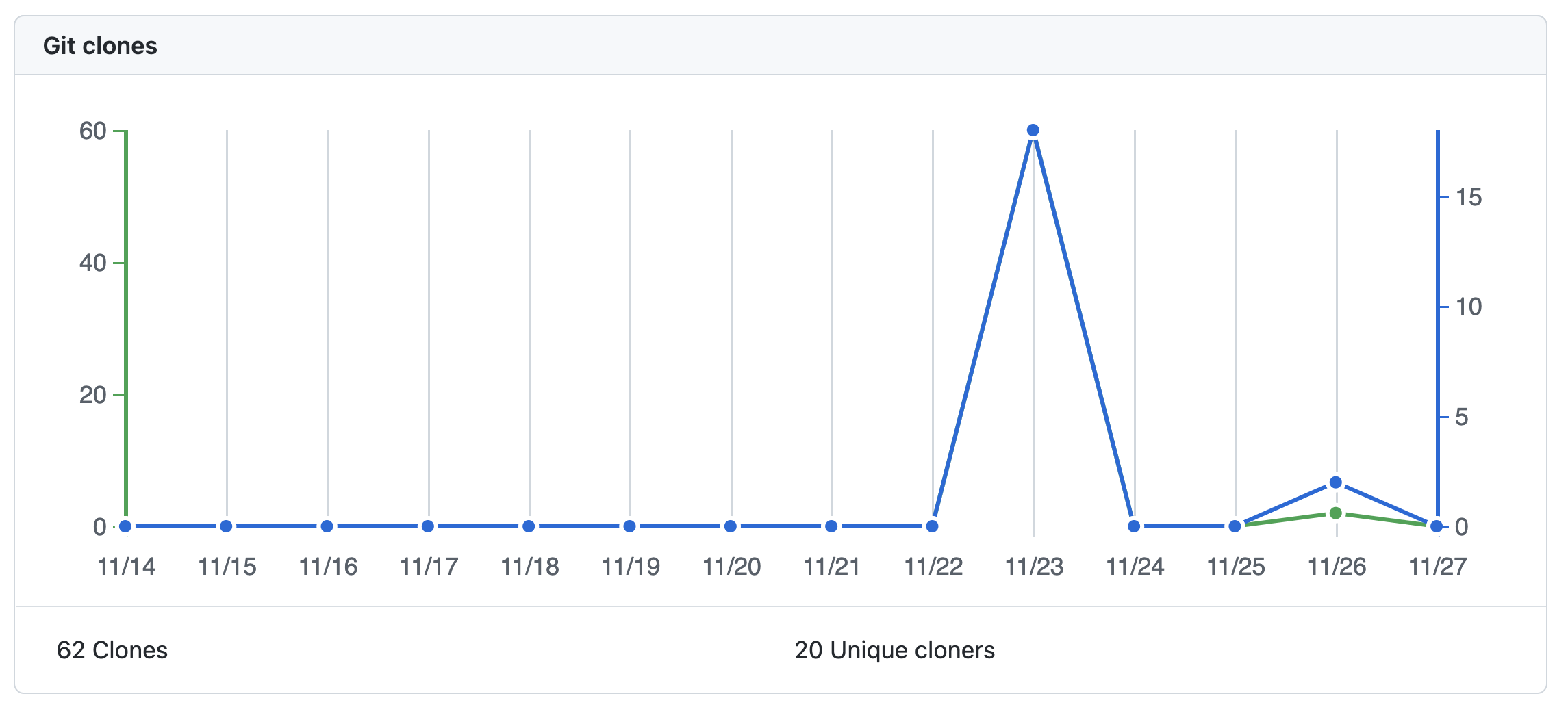
This is pretty neat. There’s only one issue: these are only stored for 15 days, meaning you lose everything that is older than that.
Retrieving and Storing these Metrics
Luckily, there’s a Python package that allows to easily interact with Github’s REST API: PyGithub. Most of the API endpoints are exposed in this package, and for repo statistics this is no different.
With PyGithub on my side, I just needed to schedule a process to run it and store the resulting metrics somewhere. I didn’t want to store these in a transactional database - didn’t want to bother setting up one just for the sake of this amount of data. On the other hand, if I stored this in simple cloud storage the cost would be negligible, so I thought, why not storing this in Delta?
So I coded up the following notebook to:
- Authenticate with Github using a PAT Token that I generated
- Iterate through all of the repos in my account and fetch traffic metrics & statistics
- Store these metrics as two separate Delta tables:
viewsandclones- I admit I was lazy to code up aMERGEstatement to only insert new / non-overlapping records, but ended up just creating a separate,goldentable after removing the duplicates from therawtable 😃
# Databricks notebook source
!pip install --upgrade pip && pip install pygithub
# COMMAND ----------
ACCESS_TOKEN = dbutils.secrets.get(scope = "github", key = "github-access-token")
# COMMAND ----------
from github import Github
import os
from pyspark.sql import SparkSession, Row
from pyspark.sql.types import (
StructType,
StructField,
TimestampType,
IntegerType,
StringType
)
def get_repos_traffic():
# using an access token
g = Github(ACCESS_TOKEN)
user = g.get_user(login="rafaelvp-db")
repos = user.get_repos()
views_list = []
clones_list = []
for repo in repos:
print(repo.name)
views = repo.get_views_traffic(per = "day")
clones = repo.get_clones_traffic(per = "day")
list_views = [
{
"repo": repo.name,
"uniques": view.uniques,
"count": view.count,
"timestamp": view.timestamp
}
for view in views["views"]
]
list_clones = [
{
"repo": repo.name,
"uniques": clone.uniques,
"count": clone.count,
"timestamp": clone.timestamp
}
for clone in clones["clones"]
]
views_list.extend(list_views)
clones_list.extend(list_clones)
schema = StructType([
StructField("repo", StringType(), False),
StructField("uniques", IntegerType(), False),
StructField("count", IntegerType(), False),
StructField("timestamp", TimestampType(), False),
])
spark = SparkSession.builder.getOrCreate()
df_views = spark.createDataFrame(views_list, schema = schema)
df_clones = spark.createDataFrame(clones_list, schema = schema)
df_views.write.saveAsTable("views", mode = "append")
df_clones.write.saveAsTable("clones", mode = "append")
# COMMAND ----------
get_repos_traffic()
# COMMAND ----------
spark.sql("select * from views").dropDuplicates(["repo", "timestamp"]).write.saveAsTable("views_golden", mode = "overwrite")
spark.sql("select * from clones").dropDuplicates(["repo", "timestamp"]).write.saveAsTable("clones_golden", mode = "overwrite")
Orchestration
In the past, I would simply setup a VM with a cron task to run this code, or even use an existing Airflow installation and setup a DAG to run this on a schedule.
Since I wanted to simplify my life here by avoiding any kind of work related to infra setup, I went with Databricks Workflows. The workflow itself was really simple to setup, and it looks like this:
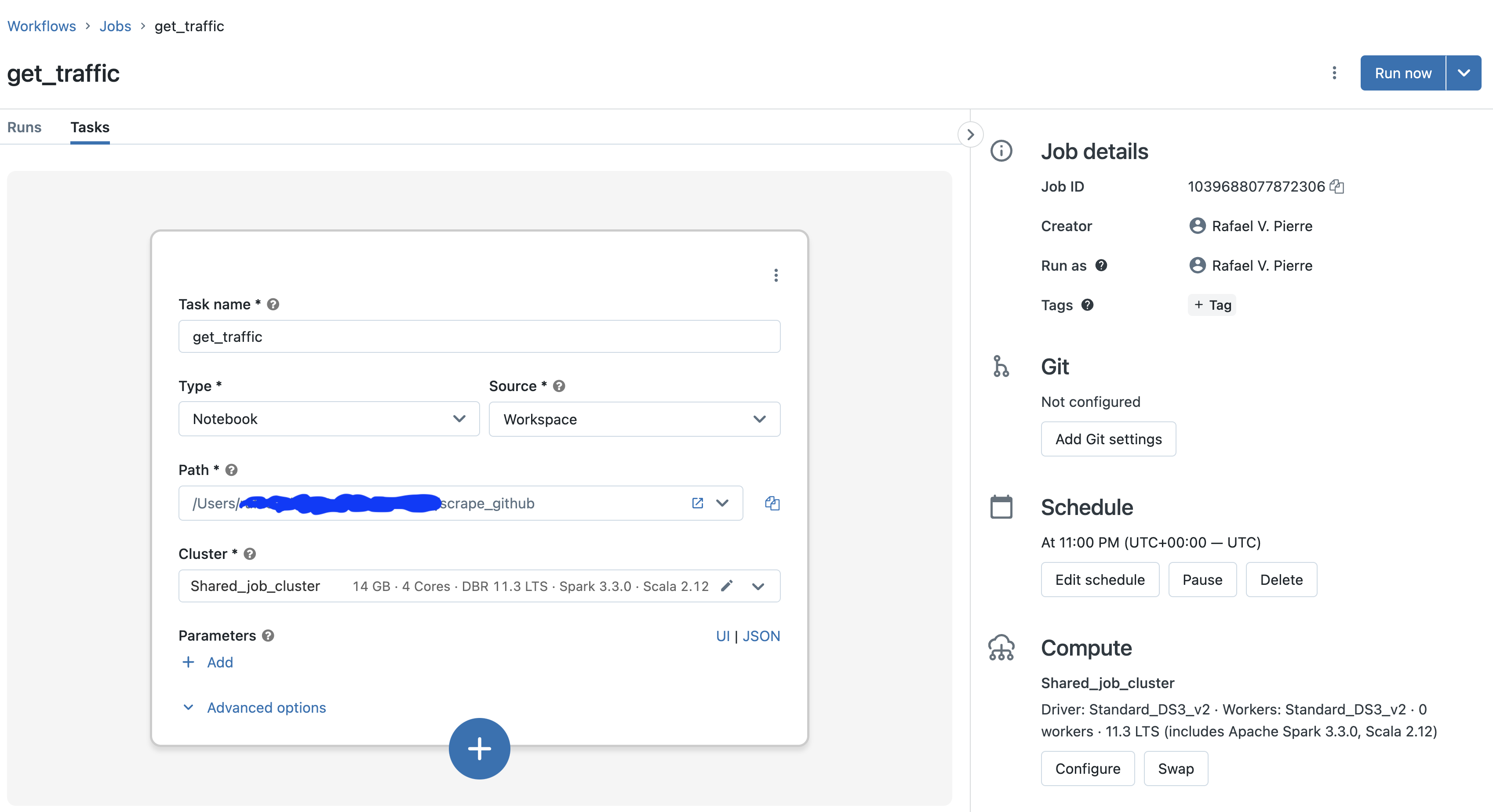
I’m using a really small, single node job cluster - this means that I’m spinning up compute with insignificant amount of cost on the fly; once the job stops running, cluster is automatically killed. 💰
Visualization & Analytics
All right, now that I had the data, time to create some nice & insightful visualizations.
I had everything running under Databricks. So I thought, why not keep it simple and also do the analytics part with Databricks SQL?
A few queries and visualizations later, and here we are:

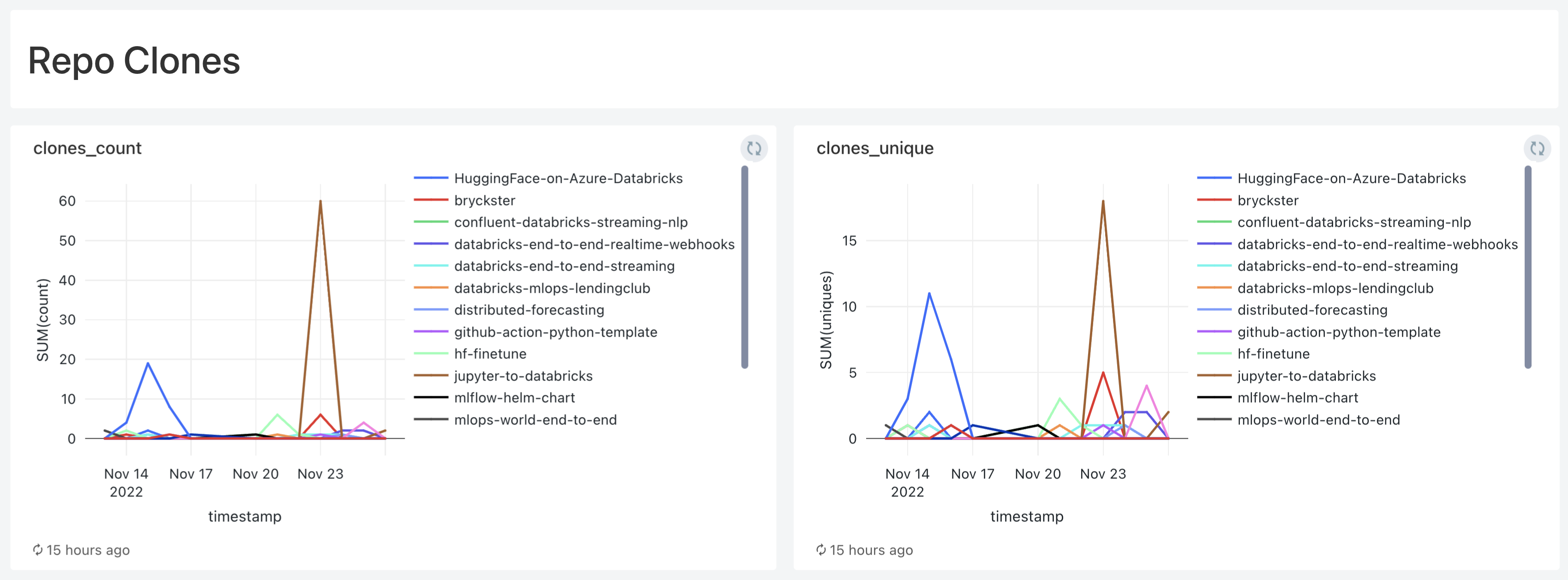
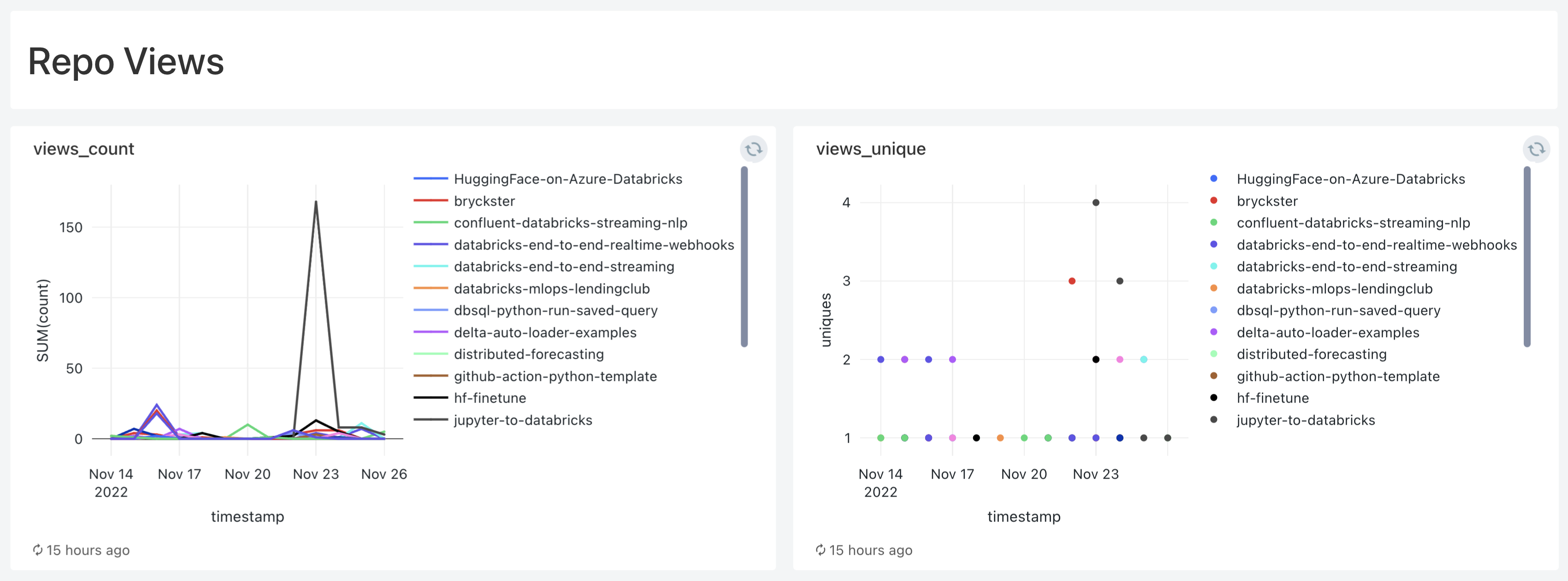
Takeaways
Now I can store all traffic metrics from all my repos for life 🙌🏻
